Search Results
After performing a search, you will be taken to the Results tab to see a list of resulting records. Each record will only display data from a few key fields. Click a record to display more Details.
Browsing through the list
If there are more resulting records than fit on one page, you can browse them by navigating via arrows or page numbers at the top or bottom of the list.
Selecting records
There is a checkbox in front of every record in the list. Click it to mark the record, and it will be included in your personal selection. That selection of data can be used later (from the Selection Cart tab) to print out record information, to download it or to send it via e-mail. You can select all records at once by clicking the Select all button in the column to the left. Up to 200 records can be selected at a time.
You deselect a record by clicking a marked checkbox again. Click the Clear selection button in the column to the left, to deselect all marked records.
Click the Invert selection button to select all non-marked records, and to deselect all marked records at the same time.
Printing the list
To print the currently displayed list page or all pages, simply click the Print button in the column to the left.
Refine your search
If your search yielded too many results, and you want to search further on a new word within the current search results, then click the Refine search button in the left navigation column. This way you open the Search tab again, where you'll find the Search in results option already marked. Then enter your additional search terms.
Start New Search
If you wish to begin a completely new search, click the New search button in the left navigation column. You will be returned to a new, blank, search screen.